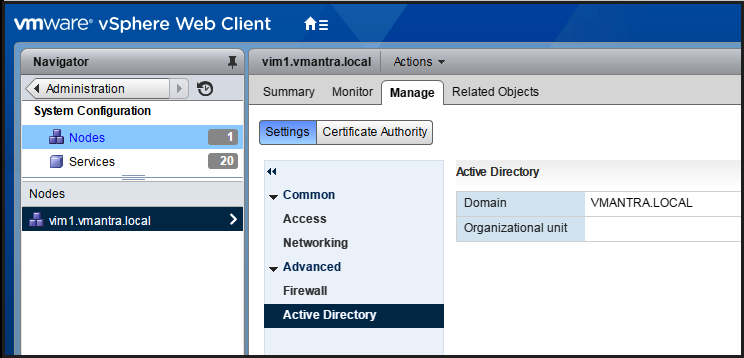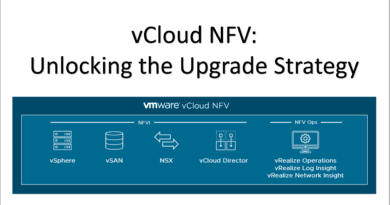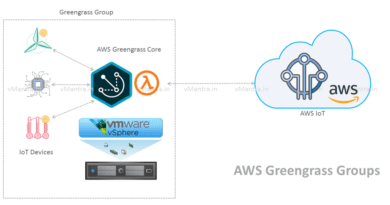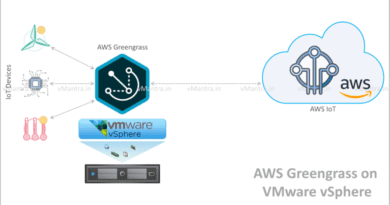Configure vCenter Server 6.0 – Join Active Directory Domain
How to Join Active Directory Domain:
After installing vCenter Server Appliance 6.0 lets start with some basic configuration of vCenter Server. In the first place, We should start with Join Active Directory Domain with vCenter Server. To do so please follow the below steps:
- First of all login to vCenter Server Web Client using FQDN or IP address with SSO administrator privilege.
https://<vCenter-FQDN-or-IP address>/vsphere-client.
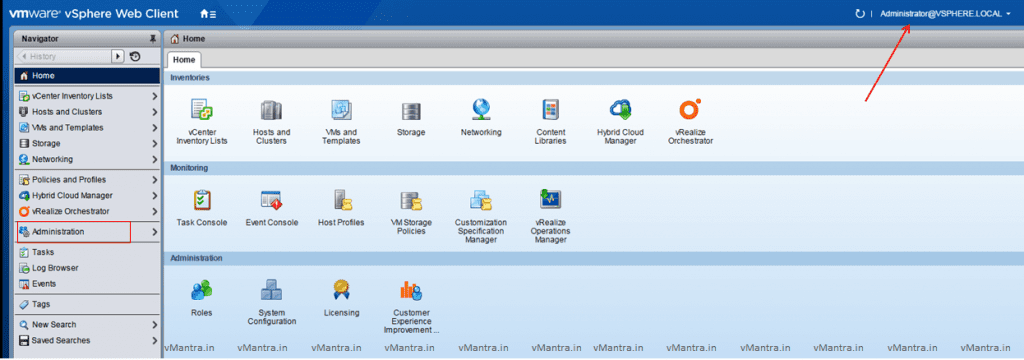
- On the left side click on Administration and it will show you another menu items.
- Under Deployment click on System Configuration.
- Click on Nodes
- Under Nodes click on vCenter host name (In given example: vim1.vmantra.local)
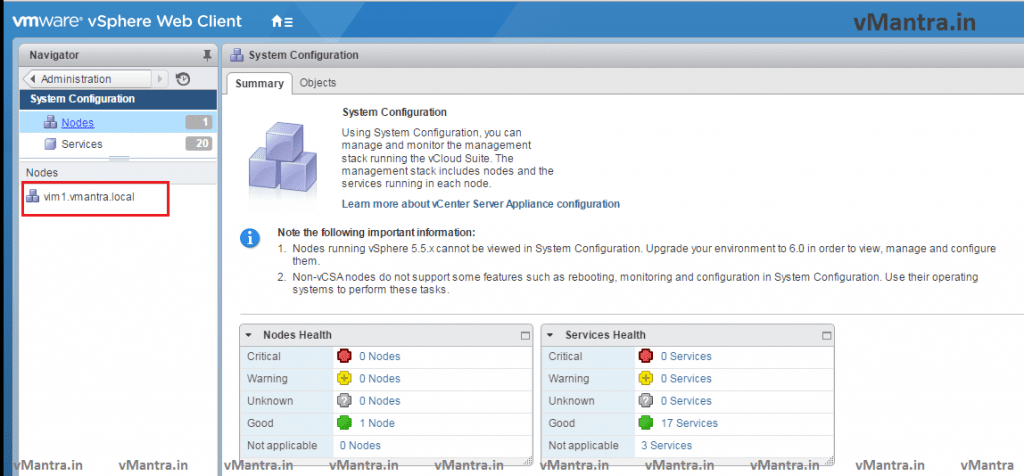
- On the Right side, Click on the Manage tab >> Setting
- In Advanced, Click on Active Directory
- On the Right side a new page will open with Join button, Click on Join button
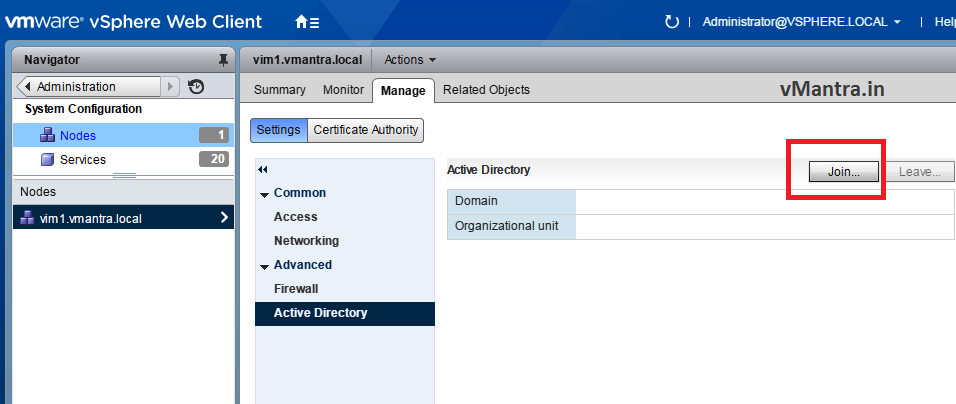
- Enter the required information (Domain Name, OU, Domain admin Username and Password) and press OK
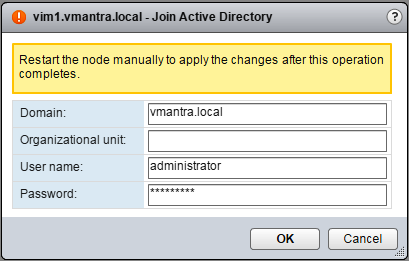
- Reboot the vCenter Server by Selecting the Node >> Right Click >> Reboot
- After Reboot it will show the Domain Name (eg. vmantra.local) on the same page and Join Domain button will be grayed out.
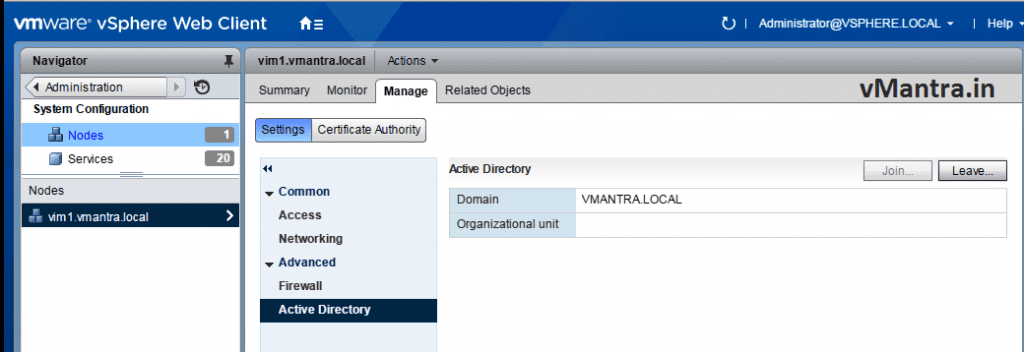
- Now Go to Administration, Under Single Sign-On click on Configuration
- On the right side, Select Identity Sources tab then click on a Green + (plus) icon
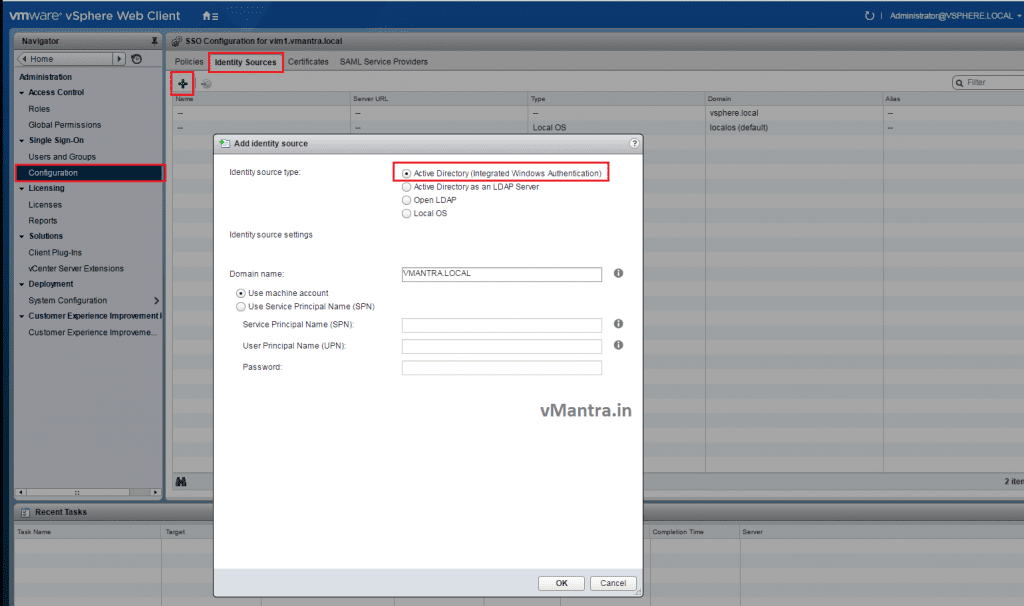
- It will open a new Add identity source window
- At the Identity source type select Active Directory (Integrated Windows Authentication)
- Your Domain Name must be populated here in Domain name.
How to Unjoin vCenter Server from Active Directory Domain:
You can also remove vCenter from Active Directory Domain. It is very simple:
- First of all, go to Administration >> Deployment >> System Configuration.
- Select Node, Under Nodes click on vCenter host name
- On the Right side, Click on the Manage tab >> Setting
- In Advanced, Click on Active Directory
- Click on Leave button
- Enter the Domain admin Username and Password, and press OK
- Reboot the vCenter Server by Selecting the Node >> Right Click >> Reboot
Thanks!!