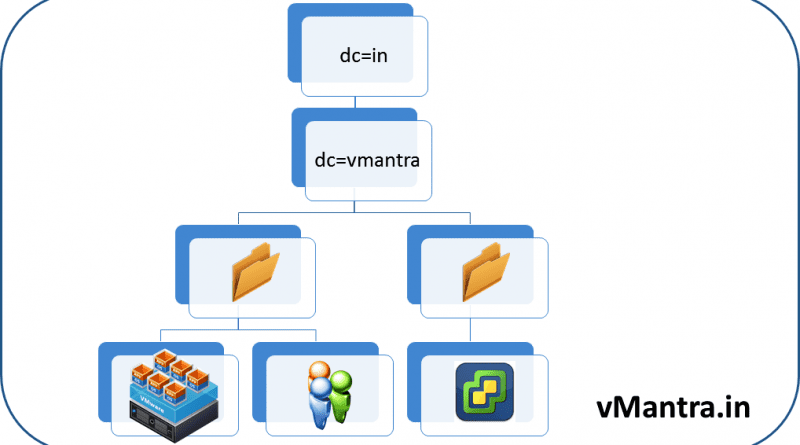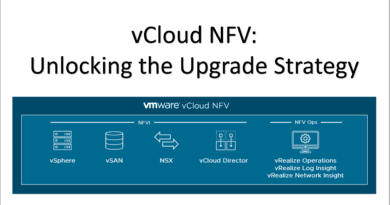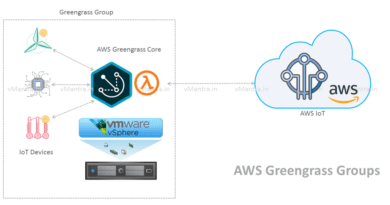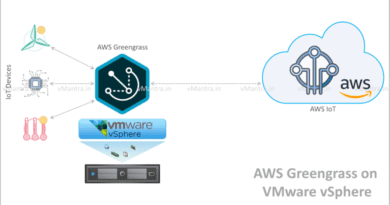vCenter Server 6.0 – LDAP Active Directory integration
Configure vCenter Server 6.0 – LDAP Active Directory integration:
VMware gives the option to add Active Directory as an LDAP Server Identity source in vCenter Server. But before going to the LDAP Active Directory integration configuration part let’s go through some very basics of LDAP.
LDAP:
LDAP stands for Lightweight Directory Access Protocol. In general it is a standard and widely implemented protocol that serves the information for users, organizations, roles, network devices and systems over the network for applications requiring authentication or information. In other words LDAP is a directory source for system information look-up and authentication. For more information on LDAP please go through the RFC4511 “Lightweight Directory Access Protocol (LDAP): The Protocol.
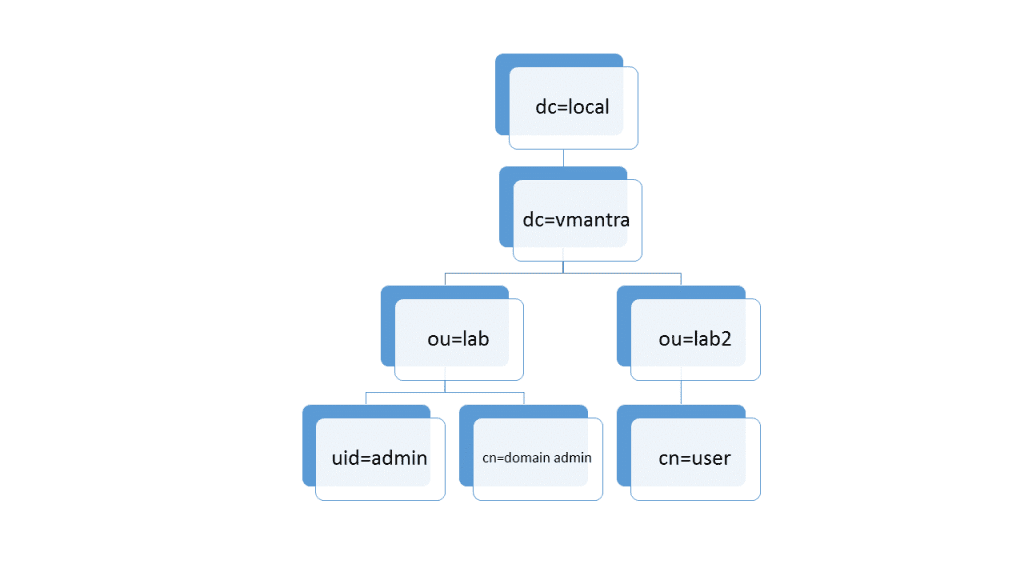
Adding Active Directory as an LDAP Server:
- First of all login to vCenter Server Web Client using FQDN or IP address with SSO administrator privilege.
https://<vCenter-FQDN-or-IP address>/vsphere-client.
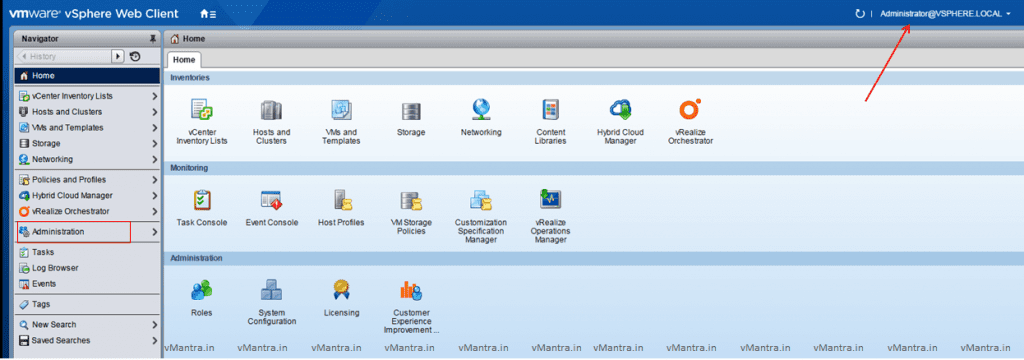
- Go to Administration, Under Single Sign-On click on Configuration
- On the right side, Select Identity Sources tab then click on a Green + (plus) icon
- It will open a new Add identity source window
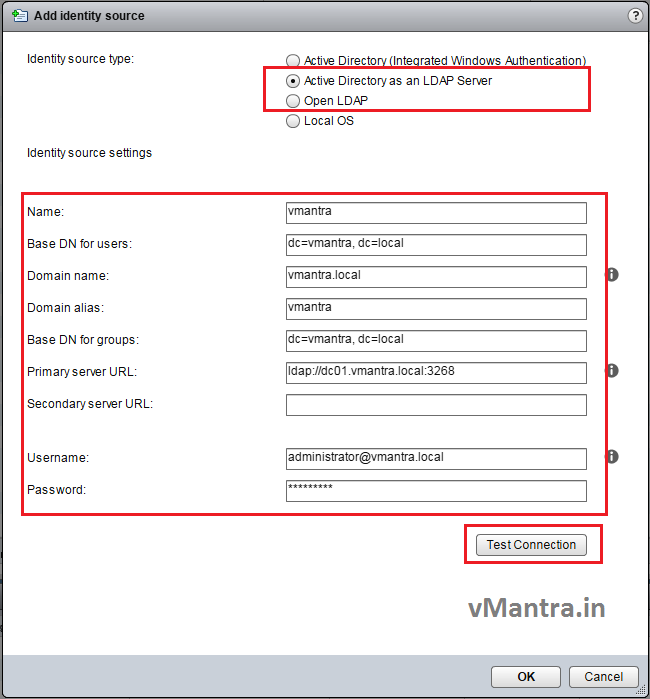
- At the Identity source type select Active Directory as an LDAP Server
- At this instance please fill the required information in Identity Source Settings
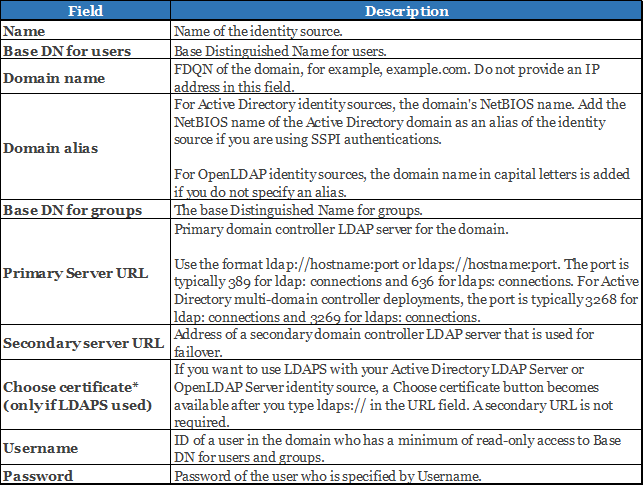
- After filling all the information click on Test Connection button to verify the Active Directory connection
- If all the filled information is correct it will show the Connection has been established successfully message.
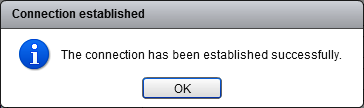
Since the connection with Active Directory is successful and AD should appear in the list. we can start with assigning roles to the users and groups. I will describe how to add users and assign roles to the users and groups shortly in my next blog.
Note: If you find my blog useful please do not forget to share it, you can also raise your queries/suggestions in the comment box.
Thanks!!